Spresense Web-based sample flash writer
Overview
This tool is a utility tool for installing pre-built Sample spk binaries to the Spresense board from a web browser using the Web Serial API. Before setting up the Spresense SDK development environment, you can easily experience Spresense functions and example applications.
This tool can be used with the following browsers that support the Web Serial API.
-
Google Chrome
-
Microsoft Edge(Chromium-based)
To use this tool in Windows or macOS environment, you need the USB serial driver for CP210x. If the driver is not yet installed, please download it from the link below and install it.
|
After trying out the sample, the next step is to try developing your own application using the Spresense SDK. For instructions on how to setup your development environment, please see Development environment. |
Sample spk binaries
Several sample spk binaries are available depending on the function and board.
Before installing each binary, please prepare the Required equipment listed in the table.
The Command column represents typical commands included in the sample spk binaries and links to their tutorials.
Please refer to the tutorial for specific usage of the commands.
| Filename | Description | Command |
|---|---|---|
Common |
This section describes the common usage to all sample spk binaries.
|
|
gnss.spk |
This sample spk uses the built-in GNSS function.
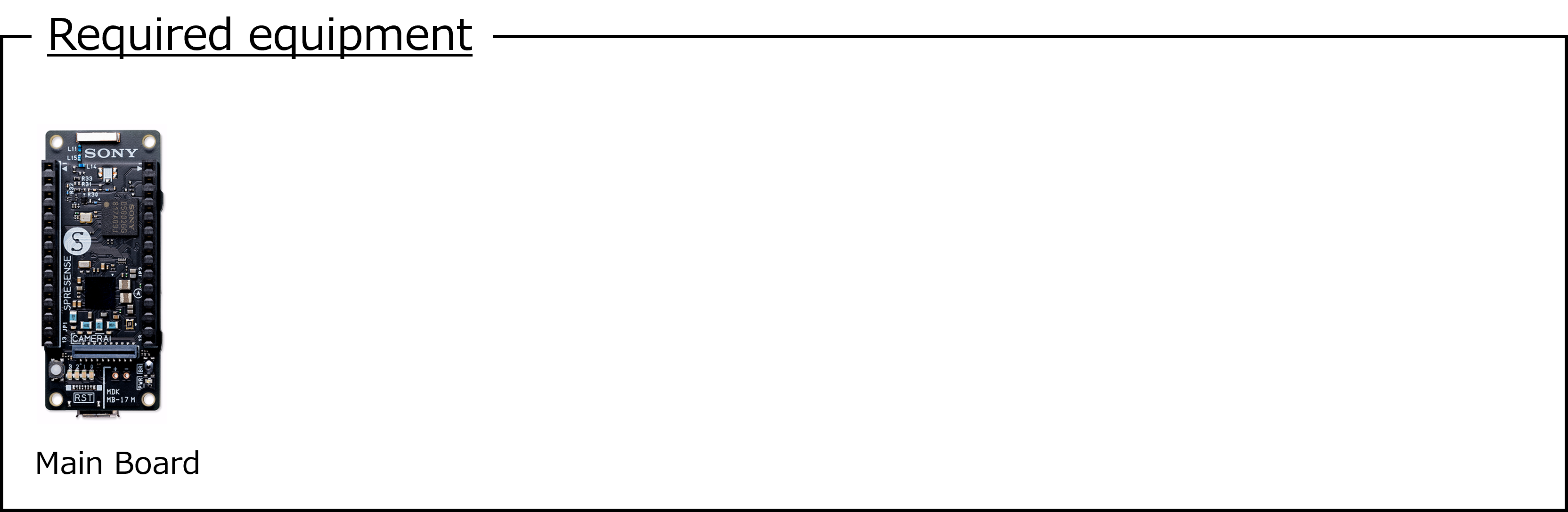
|
gnss |
gnss_addon.spk |
This is a sample spk for the GNSS Add-on board.
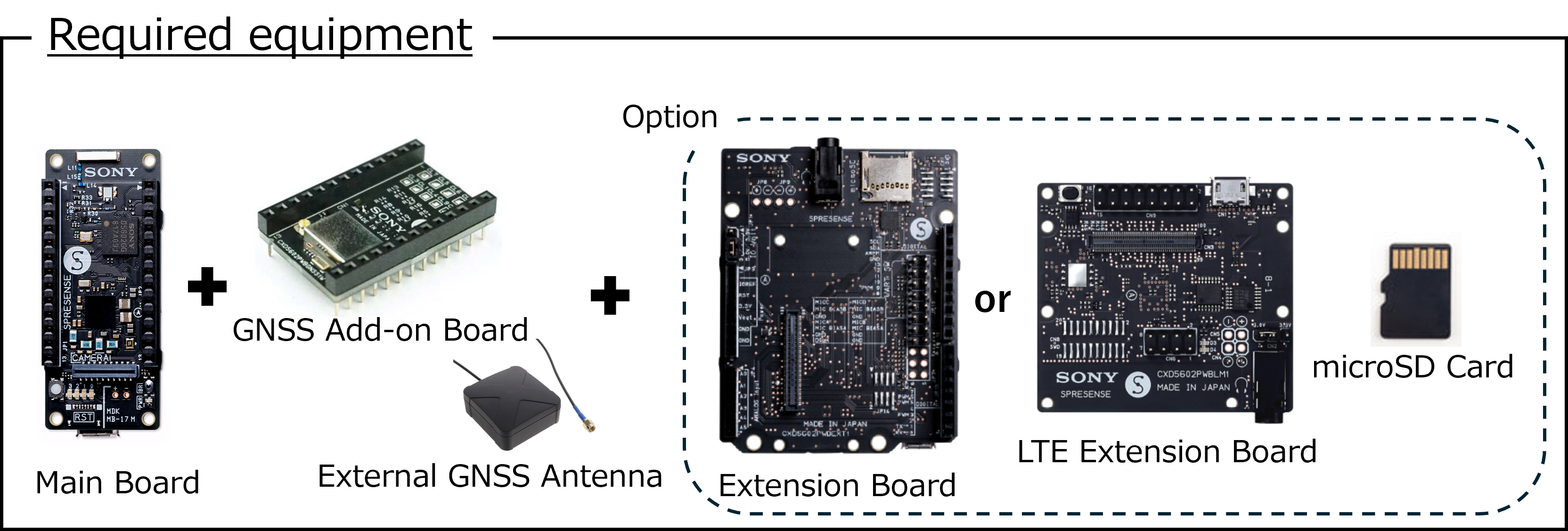
|
gnss_addon |
audiolite.spk |
This sample spk uses the audio feature.
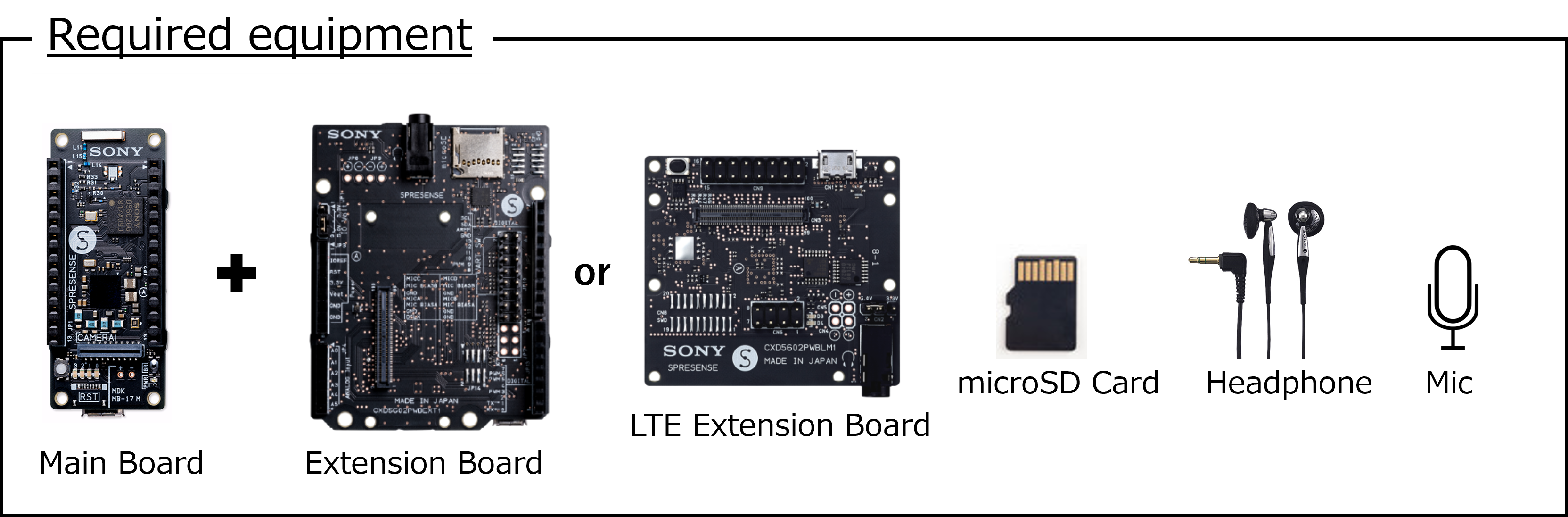
|
audiolite_mp3player |
camera-lcd.spk |
This sample spk uses a camera board and LCD.
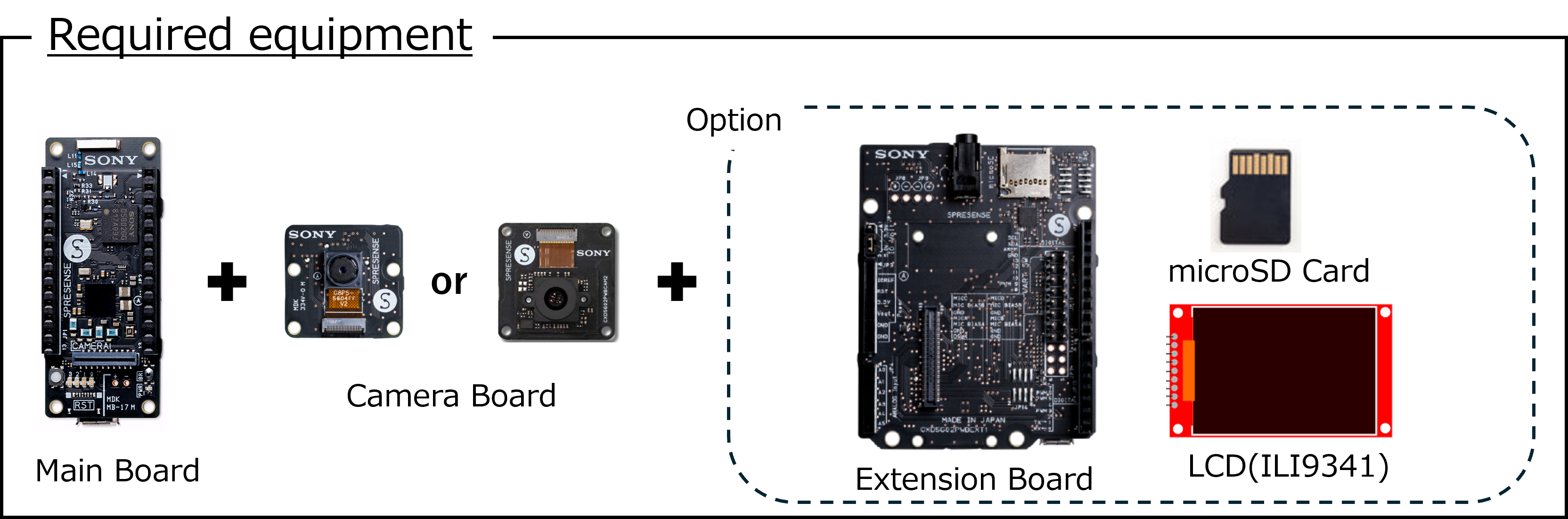
|
|
dnnrt.spk |
This is a sample spk for DNN(Deep Neural Network).

|
dnnrt_lenet |
lte.spk |
This is a sample spk for the LTE extension board.
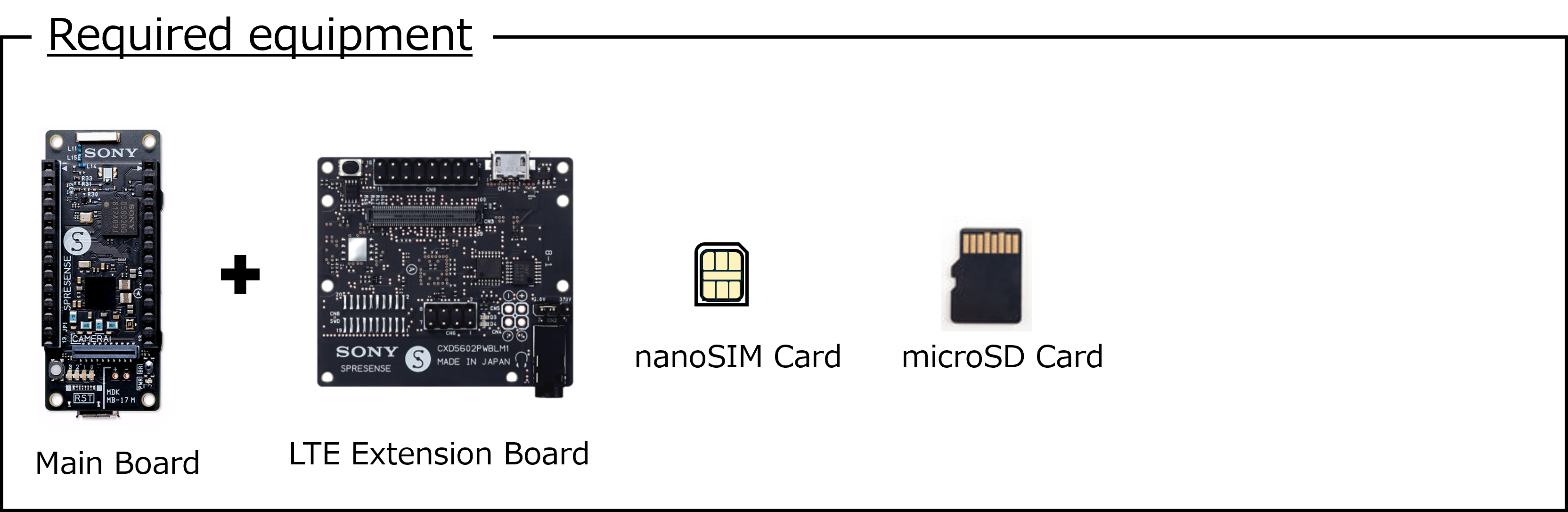
|
lte_sysctl |
wifi-a.spk |
This is a sample spk for the Wi-Fi Add-on board.
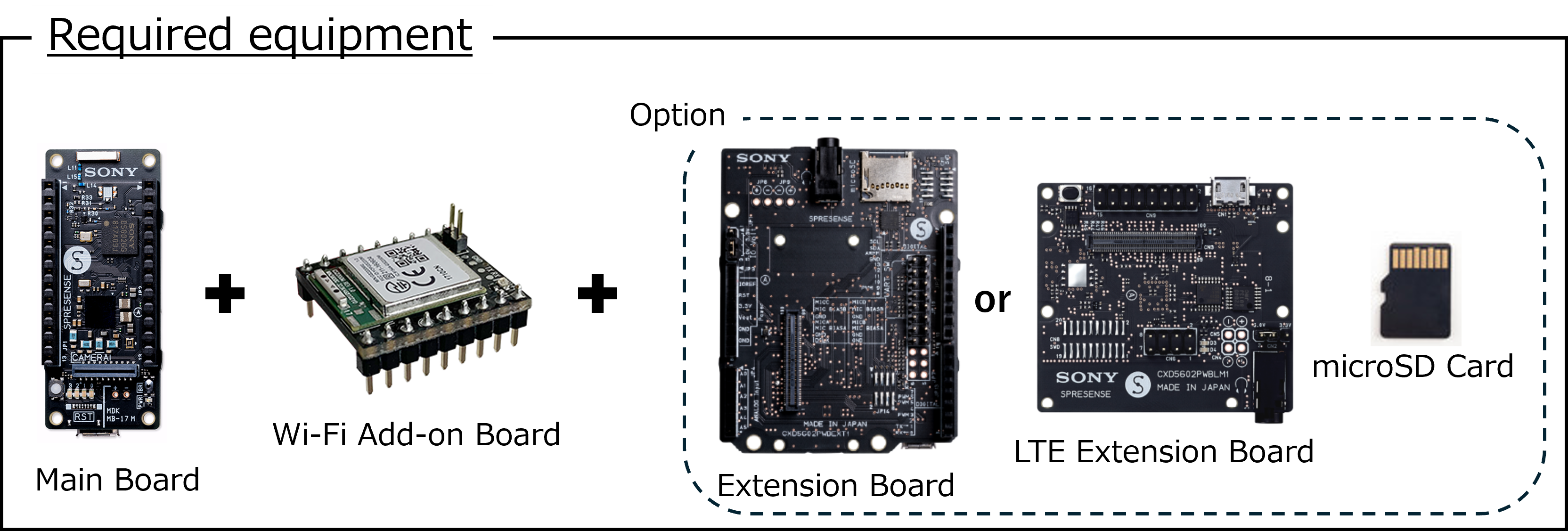
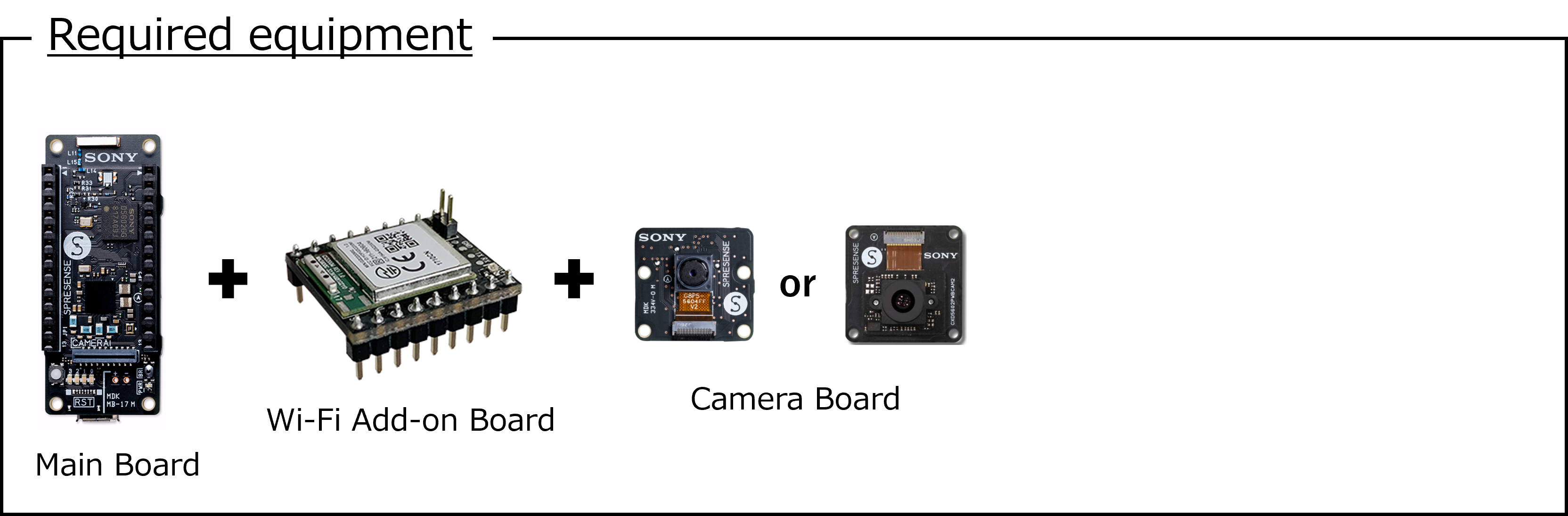
|
gs2200m |
ble_mouse.spk |
This is a sample spk for the BLE Add-on board.
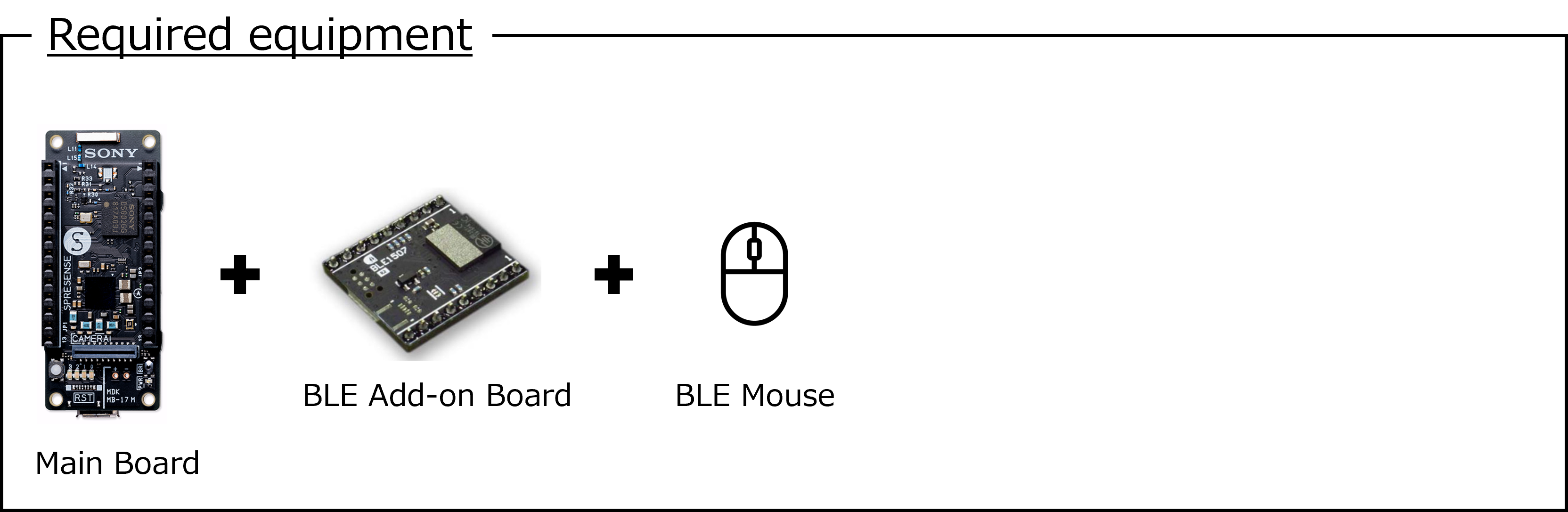
|
ble_central |
ble_toio.spk |
This is a sample spk for the BLE Add-on board.
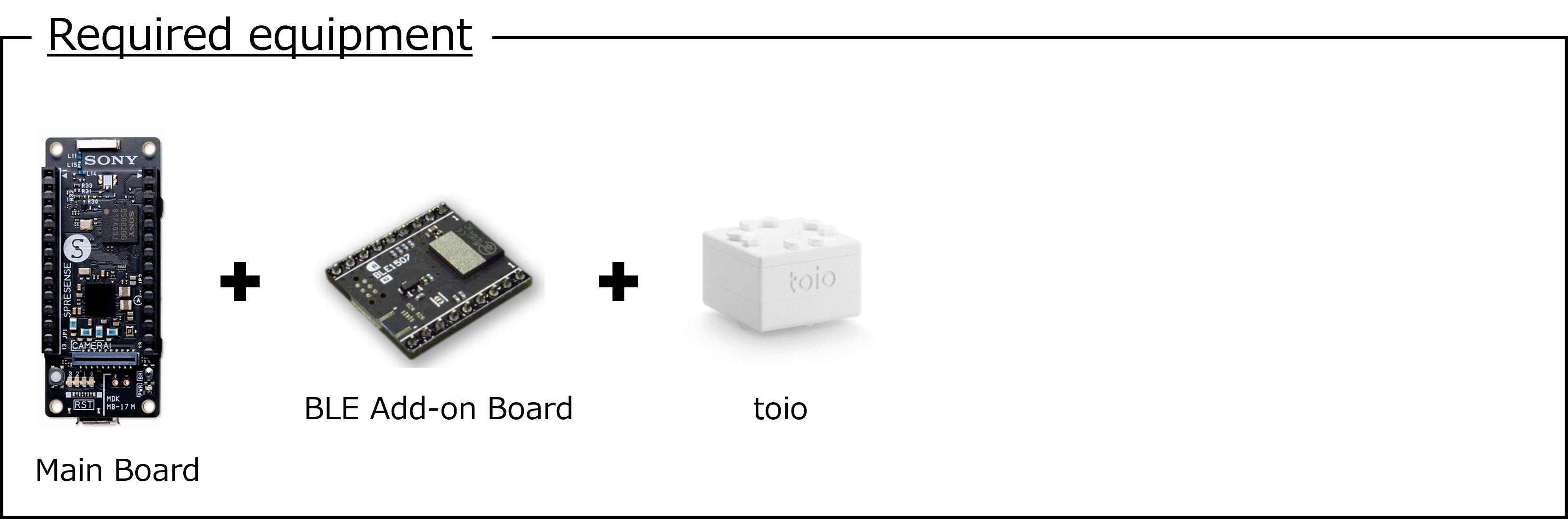
|
ble_central |
eltres.spk |
This is a sample spk for the ELTRES Add-on board.
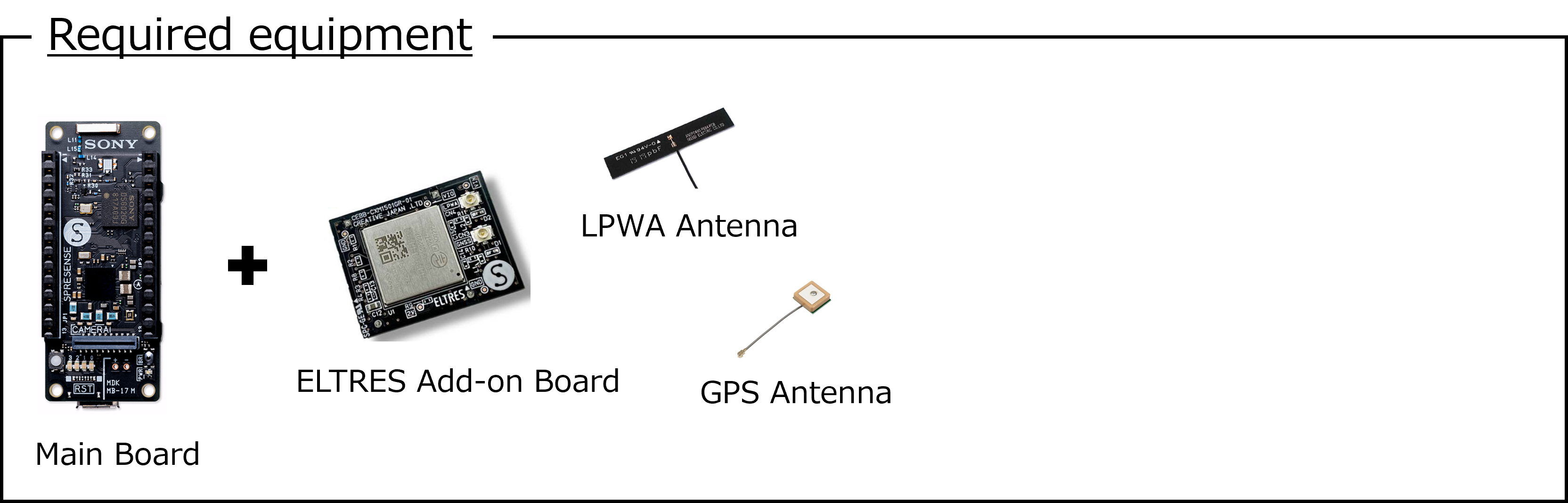
|
eltres_lpwa |
How to use
-
Select the spk file you want to install to the board from the
Select Filelist and press the[Download]button.-
For a list of spk files, see Sample spk binaries.
-
-
If you want to install the latest bootloader at the same time, check the
Install bootloader as wellcheckbox.-
The EULA (End User License Agreement) will be displayed. Press the
[Approve]button at the end of the EULA window to download the bootloader files and add them to the installation target.
-
-
With the PC and Spresense main board connected via USB, press the
[Connect Serial Port]button, select the serial port to which the Spresense board is connected, and then press the[Connect]button.-
If the serial port is already connected to another terminal,
Failed to open serial port.error will occur. Please disconnect the currently connected serial port. -
If
Prompt Not founderror occurs, press the[Connect Serial Port]button and try again.
-
-
If the writing is completed successfully,
Installation completed.is displayed.-
If any error occurs, please refresh your browser and try again.
-
-
Once the installation is complete, open any serial terminal and confirm the operation of the sample spk.
-
If you want to use the serial terminal from a web browser, you can use the following website. https://googlechromelabs.github.io/serial-terminal/
-
WebSerial Flash Writer
Please click on the link to open the page of the flash writer tool.
